by
User Not Found
| Jun 17, 2016
The following instructions are for Mac users, and assume that you have a Rewritable DVD drive and have downloaded an “.iso” formatted file of the video from the Tukios web site.
1.) Begin by inserting a blank DVD in your Mac’s optical drive. You should see a pop-up asking for an action for the blank disc. Choose "Open Disk Utility". If you do not see this pop-up, you can also find Disk Utility in your Utilities folder.
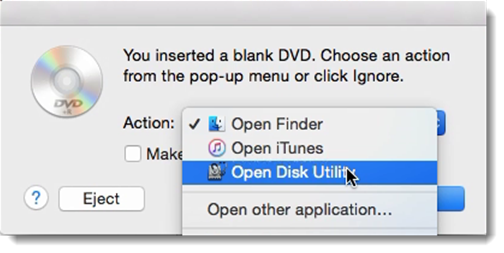
2.) In Disk Utility select your DVD drive. You can identify it by the CD/DVD icon next to it.
3.) Once your DVD drive is selected, click on the "Burn" icon.
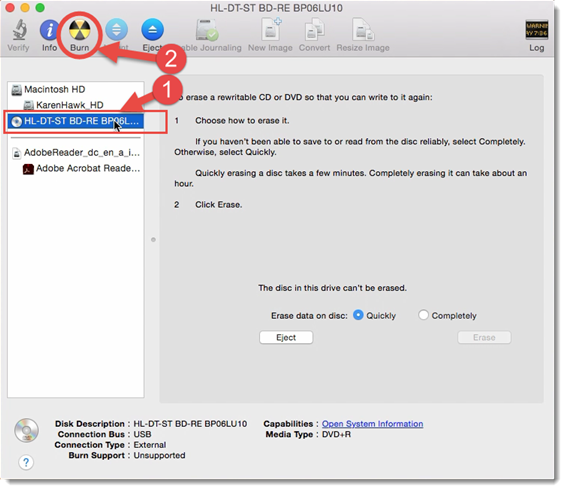
4.) Next you’ll be prompted to select the image file to burn to disc. Navigate to the .iso file you downloaded, select it, and click "Burn".
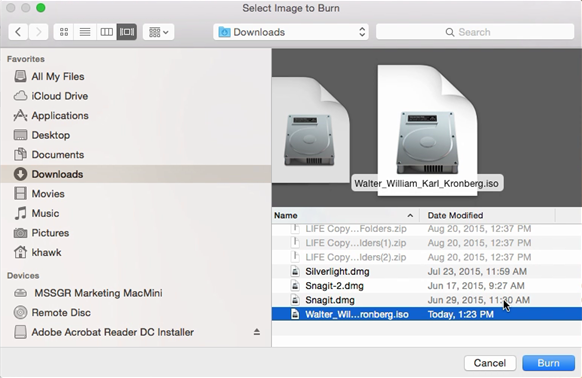
5.) You'll be prompted one more time to confirm the burning to disc. Just click "Burn" once more.
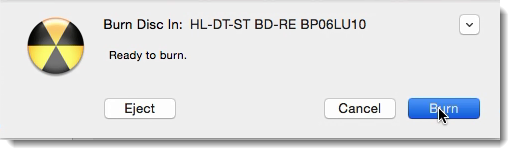
6.) The burning process will begin. Disk Utility will display the progress of the job.
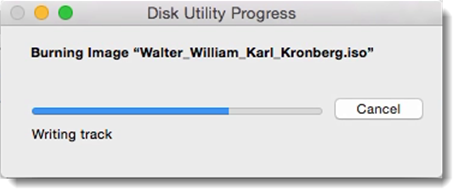
7.) Once the burning process is complete, simply click "OK" to close the window. You can close Disk Utilities, or repeat the process to burn additional copies.
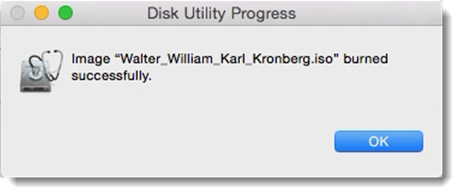
Congratulations... You have successfully created a DVD copy of your video slideshow!