by
User Not Found
| Aug 03, 2017
Important: You will need to know your Apple ID and password to update.
Go to the App Store, located on the Home screen of the iOS device.
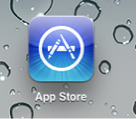
iOS 6
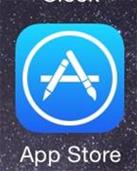
iOS 8
Tap the "Updates" button at the bottom of the App Store.

iOS6
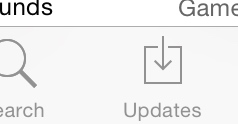
iOS8
Find the App in the list and tap "UPDATE" to the right or it or tap the icon. Tapping the icon will bring up another screen, giving more information about the update. Tap "UPDATE" on this screen.

iPad iOS6
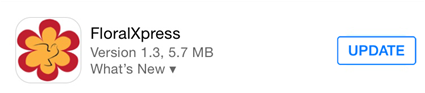
iPhone 6 iOS8
You may be asked for your Apple ID Password. Enter your password and tap OK to allow the update.
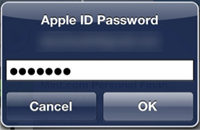
iOS6
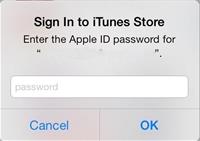
iOS8
A progress bar will appear. Once this has finished, the update has completed. Click OPEN.
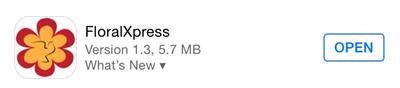
iOS8